
Reliance Jio has finally launched JioMeet in India. After testing for months JioMeet is finally available for use. The new video conf app from Jio can be found at both the Google Play store and the Apple App store.
There are few other video networking apps like Zoom, Google Meet, Skype, Microsoft Teams etc to which JioMeet is going to give direct competition.
You can also visit JioMeets product website
How to download JioMeet
JioMeet is available on both the mobile platforms. i.e Both on Android and iOS platforms for down load.
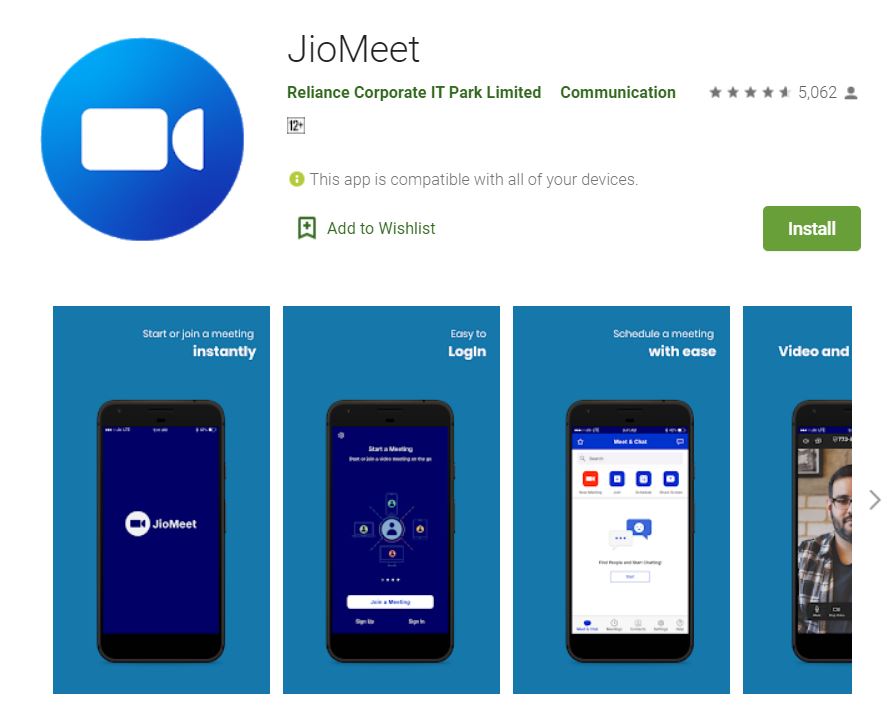
This is a free video-conferencing platform. It is completely made in India. It can be used for 1:1 video calls and organizing meetings with enterprise-grade host controls with up to 100 participants.
JioMeet Features
- JioMeet can host up to 100 participants . This is a very good feature. More people can join the call now as the upper limit is 100.
- Signing into this app for a meeting is quite easy. Please enter your mobile number, your name and your email ID. And you will be able to join the video call.
- To start a meeting you need to be registered . So you need to create a account and then login.
- Like other video meeting apps, JioMeet helps you to schedule a meeting and share the meeting code with the participants in advance.
- Most video calling platforms have a free meet time limit. Jio as the moment does not has any such limit.
- Privacy is very important. each and every meeting hosted on JioMeet is protected by password.
- JioMeet also comes with Screen Sharing option, which is similar to other Video Meeting applications.
- Like many other video conf applications, JioMeet comes with Waiting Room option as well.
- You can turn the waiting room options on or off.. With the Waiting Room option turned on, no-one can join a meeting without permission from the host.
- JioMeet provides support for multiple devices. While on call you will be able to switch seamlessly from one device to another. This is a cool feature
- Safe Driving Mode is another interesting feature of this app. Help people of they are needed to attend an important call while driving.
How to join a Call from JioMeet
To join a meeting on this app
- Click on the home screen’s Join option
- Enter the host’s Meeting ID.
Before entering the meeting, the platform offers an option to disable the audio and video.
Important point is that it lets you join a video conference, even if you don’t have a account.
How to start a Call to JioMeet
Starting a call on this app is quite easy.
You need to sign in with your name and telephone number to start a meeting.
As soon as you do that you get an OTP which needs to be verified.
- Click on the home screen for New Meeting option.
- Choose whether you want to keep Video on or off
- Choose if you want to generate a meeting ID.
- Generating a meeting ID is optional. If you generate one, it is good as you can share it.
- Click on Session Start
- Invite the participants by clicking on the link to participate and then invite.
- When you join, you can opt to mute or unmute participants.
You can share the meeting ID links via email, WhatsApp, Twitter etc.
So friends it is a full featured video calling app from Jio, the JioMeet, completely made in India and is of best software quality product.
You may also like
So what are you waiting for. If you have been using apps like Zoom, you will not find any difference.
If you are already using JioMeet do share your feedback!
Have a nice day!



